
FAQs About WMaster Cleanup
Learn about common questions and answers about purchase, refund, subscription, and WMaster Cleanup product usage.

Learn about common questions and answers about purchase, refund, subscription, and WMaster Cleanup product usage.
To quickly free up space on your C drive, you need to remove junk files, temporary system files, unused applications, and more. WMaster Cleanup makes this process easier and faster. It auto-scans your computer to find junk files, including temp files, large or unused files, system caches, and rarely used items. After scanning, you can choose to delete the identified junk files with just one click and free up disk space instantly. We also offer deep cleaning services that include analyzing large files and unused software that may be taking up space, followed by an effortless cleanup process.
You can clear the cache on your C drive in two ways. One is to manually open the Windows "Disk Cleanup" tool, select the C drive, and check items like "System cache, temporary files, downloaded program files, recycle bin, and thumbnails" before clicking Ok. However, this method can leave some hidden traces behind. The second method involves using WMaster Cleanup, which allows you to automatically run a deep scan for software update cache, software logs, browser cache, and other system caches that take up space but are safe to remove; thereafter, you can click "Clean" to remove everything with a single click. WMaster Cleanup makes your process to clear the cache on your C drive faster, easier, and safer.
Basically, it's safe to run Disk Cleanup on a C drive, as it is the built-in Windows tool to remove temporary files and unnecessary program files. However, there is a risk that you may accidentally delete important files that you want to keep. To lower the risk, you can try WMaster Cleanup tool. It shows clearly how many junk files you can safely remove without deleting important files or affecting your computer usage, and then, with just one click, your storage space will be reclaimed.
Your C drive space may be reduced over time by automatic Windows updates, temporary system files, different browser caches, and hidden system logs, even more. Sometimes, you may delete them manually, but actually, the background trace can continue to take up space without notice.
With WMaster Cleanup, you can check clearly which types of files are filling up your drive. We support scanning and cleaning system logs, temporary files, system cache, browser cache, and large hidden files in one click. WMaster Cleanup also highlights unused Windows applications and unused input methods, which may take up your valuable space, helping you free up space and keep your PC running smoothly.
Whatever using the default Windows "Disk Cleanup" tool or third-party software like WMaster Cleanup or other C drive cleaning tools to clean the C drive, your system operation won't be affected. In fact, this process can improve your system performance, allowing your computer to operate more smoothly.
It depends on your computer usage or storage needs. If your disk space is filling up quickly, you may need to run Disk Cleanup more frequently. If you are a WMaster Cleanup user, you will receive daily disk cleanup notices whenever there are large downloaded files, system caches, or junk that can be removed to free up your disk space easily. You can always have a faster computer!
For general computer cleaning service, you can use Windows Disk Cleanup, as it is the default Windows tool with basic features to clean up downloaded program files and temporary internet files. However, for more advanced features, we suggest you use a reliable third-party cleaner such as WMaster Cleanup. Our tool can deep scan and completely clean hidden system files, unused Windows applications, browser history, malware, duplicate files, and more. WMaster Cleanup can safely make your disk space run like new.
For temporary files reaching 167 GB, most of them often come from system cache, Windows updates, or installer files. These are safe to delete. However, it can be risky to occasionally delete certain Windows system files, as they may not be recoverable.
To avoid such problems, try WMaster Cleanup. Our tool can accurately identify temporary files and display their details, allowing you to review the information before deciding whether to clean them up. It removes over 22 types of junk files without affecting normal PC usage, allowing you to gain valuable space without worry.
Absolutely! WMaster Cleanup supports auto disk cleaning, including auto junk cleaning and auto privacy cleaning services. You can easily clean your disk space regularly just by opening the "auto-clean" button switch.
Firstly, you need to check whether the system files are locked or corrupted, or another reason is that your Windows system is keeping update backups for rollback. You can follow the steps below to resolve this issue:
If the above method still can't work, you can try WMaster Cleanup. We can safely perform a deeper scan than the Windows Disk Cleanup tool, which will help you completely remove system caches, software residues, and other junk files.
For Windows system cache:
Tips: If you want to have a deep cleanup, you can use "Clean up system files" to delete Windows Update residues.
For browser cache (including Chrome, Edge, and Firefox):
Handling them manually can be time-consuming and challenging. With WMaster Cleanup, you can clear system cache and browser cache in one panel; just choose Clear Cache, and then WMaster Cleanup will auto-scan your system cache and browser cache at the same time. You can click the "Clean" button to remove them all. Improve your work efficiency.
Generally, most system cache files are safe to delete because they consist of temporary data that exists in Windows and programs to enhance performance. However, these system caches can accumulate into large files that occupy space on your C drive, leading to "low disk space" warnings.
When you delete the system cache, some applications or functions may take a bit longer to open the first time after the cleanup process. Besides that, no important files will be lost.
Try using WMaster Cleanup to clear caches for added security. We can safely identify Windows system caches and browser caches, like Chrome, Edge, Firefox, IE, etc., effortlessly, then remove them with a single click without deleting any important files.
Clearing caches won't affect your logged-in accounts, because cache files are different from browser cookies. Caches consist of temporary files, such as system caches, images, or scripts, that help applications or websites run faster. Clearing cache can free up storage.
However, if you choose to clear cookies in your browser, this can affect your logged-in accounts. This action will remove saved passwords and reset your sessions.
To avoid confusion, we suggest using WMaster Cleanup to clear cache. It separates the system cache and browser cache or cookies. You can have the custom selection to delete your wanted caches without affecting your logged-in accounts.
Yes, it is safe to clear cache no matter if it is the system cache or the browser cache. Over time, cache files accumulate, causing your computer to lag and slow down. Clearing cache is to clear temporary data stored by Windows, applications, and browsers. It can free up space and improve PC performance.
One important consideration is that loading may take a little longer because reopening the application requires creating new cache files.
For safety considerations, try WMaster Cleanup. Our tool can separate different cache files, like system cache, browser cache, or cookies, to help you identify important system files and useless caches. So that you can feel rest assured to clear your caches.
WMaster Cleanup supports clearing systems and browser caches in seconds. The system cache includes the Windows system cache, the recycle bin, the browser cache, the browser update cache, and the browser log. WMaster Cleanup also offers an auto-scan feature and one-click functionality to clear cache service.
There are many reasons leading to duplicate files:
Duplicate files are just like thieves; they can steal your storage space and cause you to suffer from insufficient disk space. Try WMaster Cleanup. Our duplicate file remover can safely scan your entire PC and find duplicate files, photos, videos, and music files automatically. Finally, you can choose which duplicate items to delete. Reclaim the storage quickly.
Yes, not all duplicate files are junk. Sometimes, you may accidentally remove important files when deleting duplicate files. We suggest you review the duplicated files twice before deleting them.
With the help of WMaser Cleanup's duplicate file remover, you can be worry-free. Our tool can scan and show the detailed types of your duplicate files, including file name, file path, file size, and your modified date, and let you review and select which duplicate files to be deleted. Totally ensure you only remove duplicated junk without affecting your important files.
To quickly find and delete duplicate files, you will need a reliable duplicate file remover tool. WMaster Cleanup can scan and identify your duplicate files, photos, videos, and music files on your PC by file name, file path, file size, and modified date. Then it will ask you to review and select the duplicates you want to delete. Quickly, efficiently, and without the worry of deleting important data.
To clean duplicate photos and music with one click, you need to find a third-party duplicate remover. WMaster Cleanup is such a powerful tool to find duplicate photos and music effortlessly. You can choose between a full disk scan or a custom disk scan to find duplicate photos or music files, and you can review the details of these photos and music files, then decide to remove them or not. This can help you avoid deleting important photos or music files and releasing storage space at the same time.
Many tools can automatically detect duplicate files; WMaster Cleanup is one of them. We can not only detect duplicate files, but we also provide advanced features like finding and deleting duplicate photos, videos, music, Word documents, PPTs, or compressed packages. WMaster Cleanup can help you detect duplicate files automatically and freely.
No, cleaning browser history will not remove your bookmarks. Browser history refers to your visited websites, search records, browser cache data, browser autofills, etc. Your bookmarks are stored separately and remain unchanged when you clean browser history.
WMaster Cleanup can scan and identify browser history, cookies, and caches completely. And you can view the browser history items clearly before deleting them. Minimize your worry about deleting your bookmarks.
Yes, cleaning browser history can not only improve privacy and security but also improve your browser performance. When you share your computer with others, your browser history, including visited websites, search history, browser autofill, and cached files will be revealed. And if you don't clear browser history regularly, the outside advertisers can track your browser behavior for promotional purposes.
So you need to clean browser history to improve privacy and security regularly. WMaster Cleanup can clear browser history across multiple browsers, including Chrome, Edge, and Firefox in one scan. It can delete browser cache data, search history, and any digital footprint with a custom option to greatly protect your privacy and security.
If you need to delete all browser history, you need to open each of your browsers and navigate to "Deleting browsing data," select the time range, and review the browsing data items. Finally, click the "Delete data" button to delete browsing data instantly.
Opening each browser is troublesome and time-wasting. Just try WMaster Cleanup. We can perform a cross-browser scan that includes Chrome, Edge, Firefox, and other mainstream browsers to identify browser history items; after that, you can view each item individually before clicking "Clean" with a single click. Greatly free up storage and speed up your browser performance.
No, deleting browser history is different from clearing cache.
Deleting browser history means removing your visited website records, search history, browser autofill or log-in data, and browser cache data.
Clearing cache means removing temporary files like images, scripts, or page data, which are stored to make the website load faster.
WMaster Cleanup separates these two features and presents them as two independent options. And for clearing caches, we also include system and browser caches. You can freely choose the desired function to solve the problems.
There are three methods to delete browser download history:
![]() WMaster Cleanup
WMaster Cleanup