
Contact WMaster Cleanup
Your satisfaction is our motivation. Welcome to send your questions, issues, or suggestions to us. We are here to help you with technical assistance, billing support, product guidance, and more!

Your satisfaction is our motivation. Welcome to send your questions, issues, or suggestions to us. We are here to help you with technical assistance, billing support, product guidance, and more!
Solve product handling problems and bugs.
Support download, installation, and activation guidance.
Request subscription cancellation at any time.
Apply for refunds within the 60-day money-back period.
We will handle and respond to your inquiry via support@wmaster.com within 1-2 business days (Monday to Friday, excluding holidays).
10:00AM - 6:00PM (IST)
12:30AM - 8:30AM (EST/EDT)
6:30AM - 2:30PM (CET)
Absolutely! WMaster Cleanup supports auto disk cleaning, including auto junk cleaning and auto privacy cleaning service. You can easily clean your disk space regularly just by opening the "auto-clean" button switch.
To quickly free up space on your C drive, you need to remove junk files, temporary system files, unused applications, and more. WMaster Cleanup makes this process easier and faster. It auto-scans your computer to find junk files, including temp files, large or unused files, system caches, and rarely used items. After scanning, you can choose to delete the identified junk files with just one click and free up disk space instantly. We also offer deep cleaning services that include analyzing large files and unused software that may be taking up space, followed by an effortless cleanup process.
Generally, most system cache files are safe to delete because they consist of temporary data that exists in Windows and programs to enhance performance. However, these system caches can accumulate into large files that occupy space on your C drive, leading to "low disk space" warnings.
When you delete the system cache, some applications or functions may take a bit longer to open the first time after the cleanup process. Besides that, no important files will be lost.
Try using WMaster Cleanup to clear caches for added security. We can safely identify Windows system caches and browser caches, like Chrome, Edge, Firefox, IE, etc., effortlessly, then remove them with a single click without deleting any important files.
Yes, not all duplicate files are junk. Sometimes, you may accidentally remove important files when deleting duplicate files. We suggest you review the duplicated files twice before deleting them.
With the help of WMaser Cleanup's duplicate file remover, you can be worry-free. Our tool can scan and show the detailed types of your duplicate files, including file name, file path, file size, and your modified date, and let you review and select which duplicate files to be deleted. Totally ensure you only remove duplicated junk without affecting your important files.
If you need to delete all browser history, you need to open each of your browsers and navigate to "Deleting browsing data," select the time range, and review the browsing data items. Finally, click the "Delete data" button to delete browsing data instantly.
Opening each browser is troublesome and time-wasting. Just try WMaster Cleanup. We can perform a cross-browser scan that includes Chrome, Edge, Firefox, and other mainstream browsers to identify browser history items; after that, you can view each item individually before clicking "Clean" with a single click. Greatly free up storage and speed up your browser performance.
Find more help atWMaster Cleanup FAQs
We cleaned various junk files every day for global users. You can say goodbye to the "low disk space" problem and boost your PC performance and lifespan with ease.

Enjoy smart auto-scan, deep PC cleaning service, and complete PC optimization in 1 click; get a cleaner, faster, and secure PC in minutes.
Embrace green and clean software with no annoying ads, no safety risks, and absolutely no hidden costs—safe, transparent, and reliable.
WMaster Cleanup promises a 60-day money-back service, giving you risk-free protection and full confidence to try our software without risk.
Our customer service team is available to answer questions, solve technical problems, and ensure a smooth user experience within 24 hours by email.
We value your payment security with encrypted transactions, protect your financial data, and ensure your purchase is private and worry-free.
![]() WMaster Cleanup
WMaster Cleanup