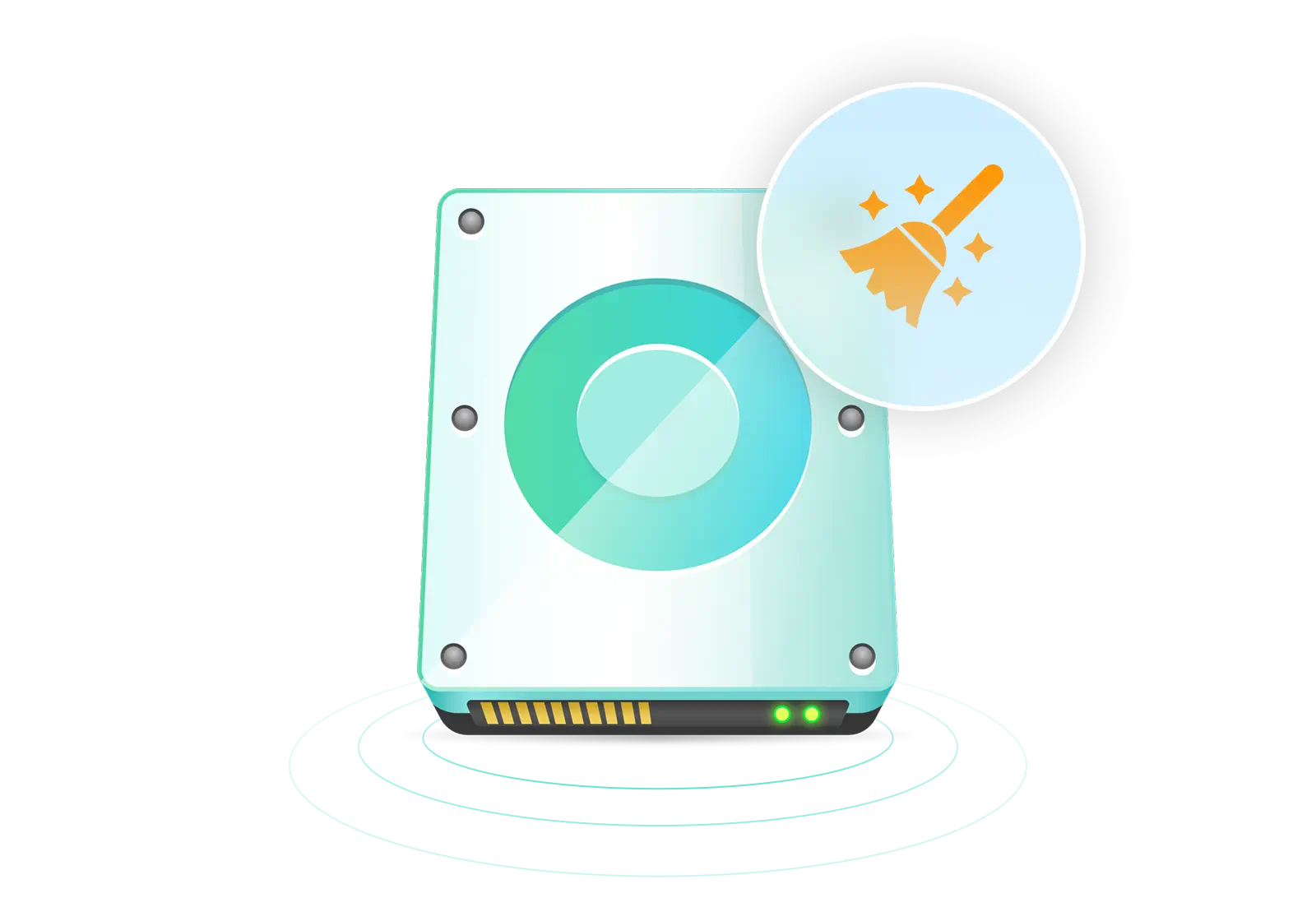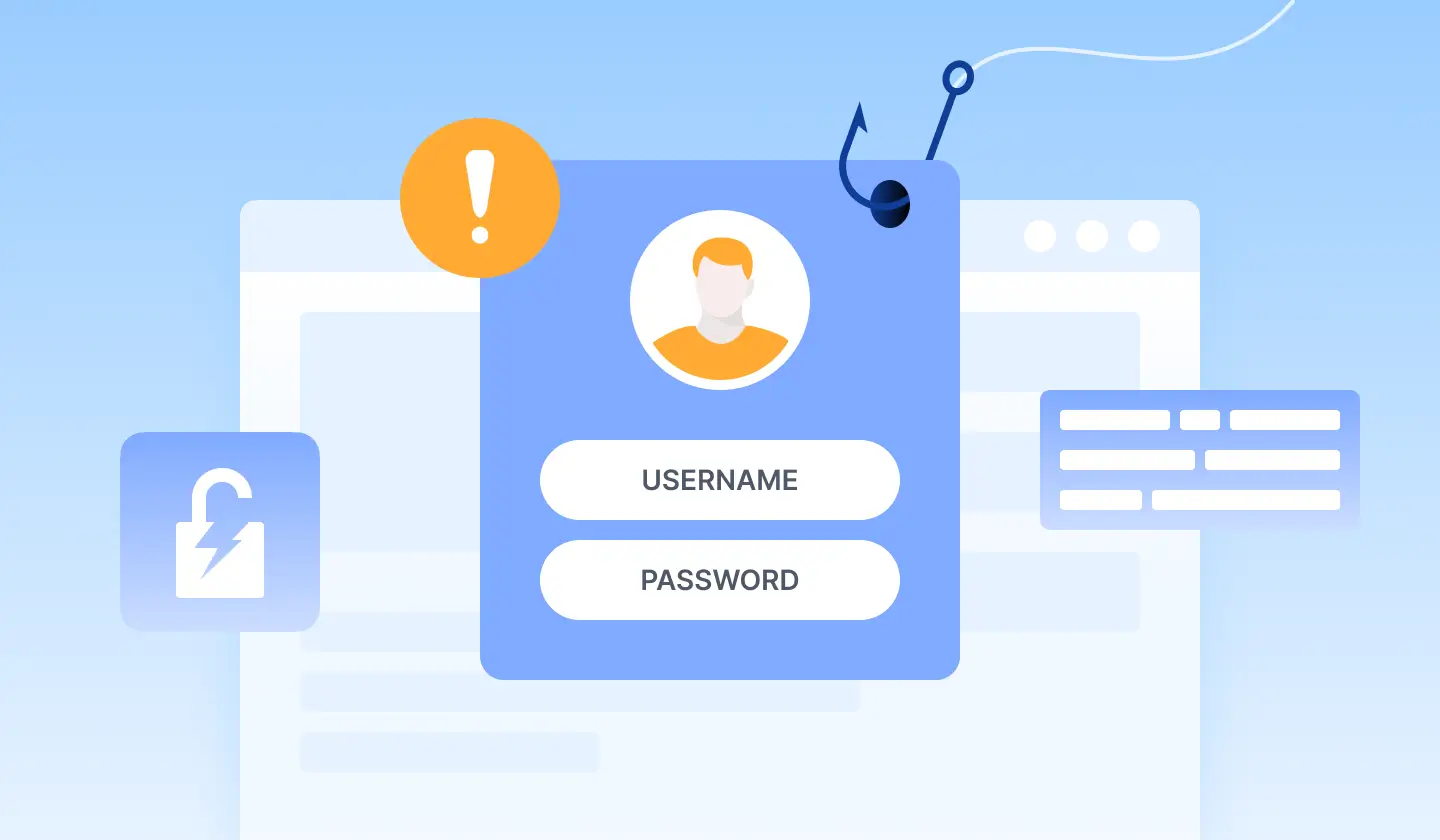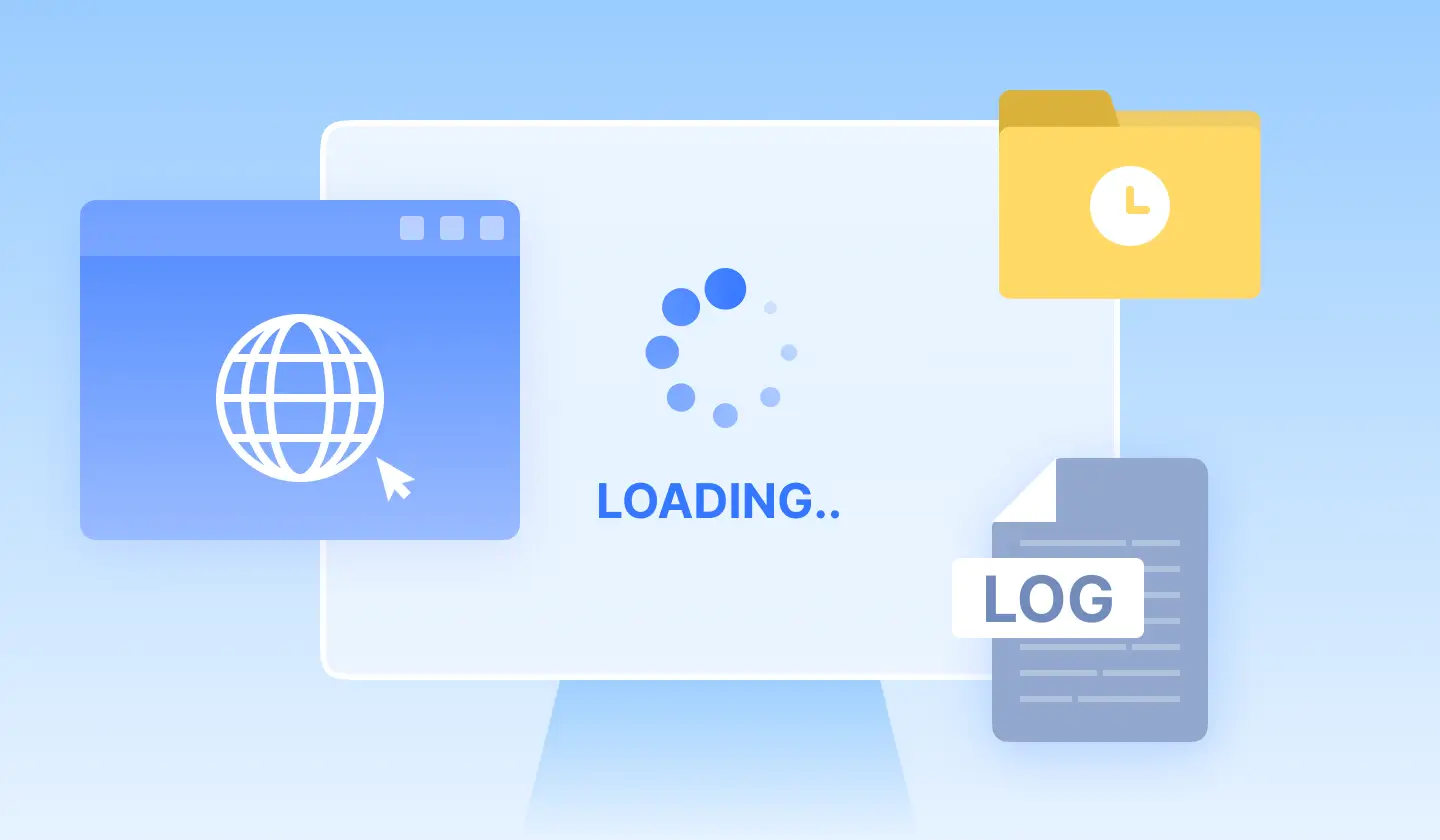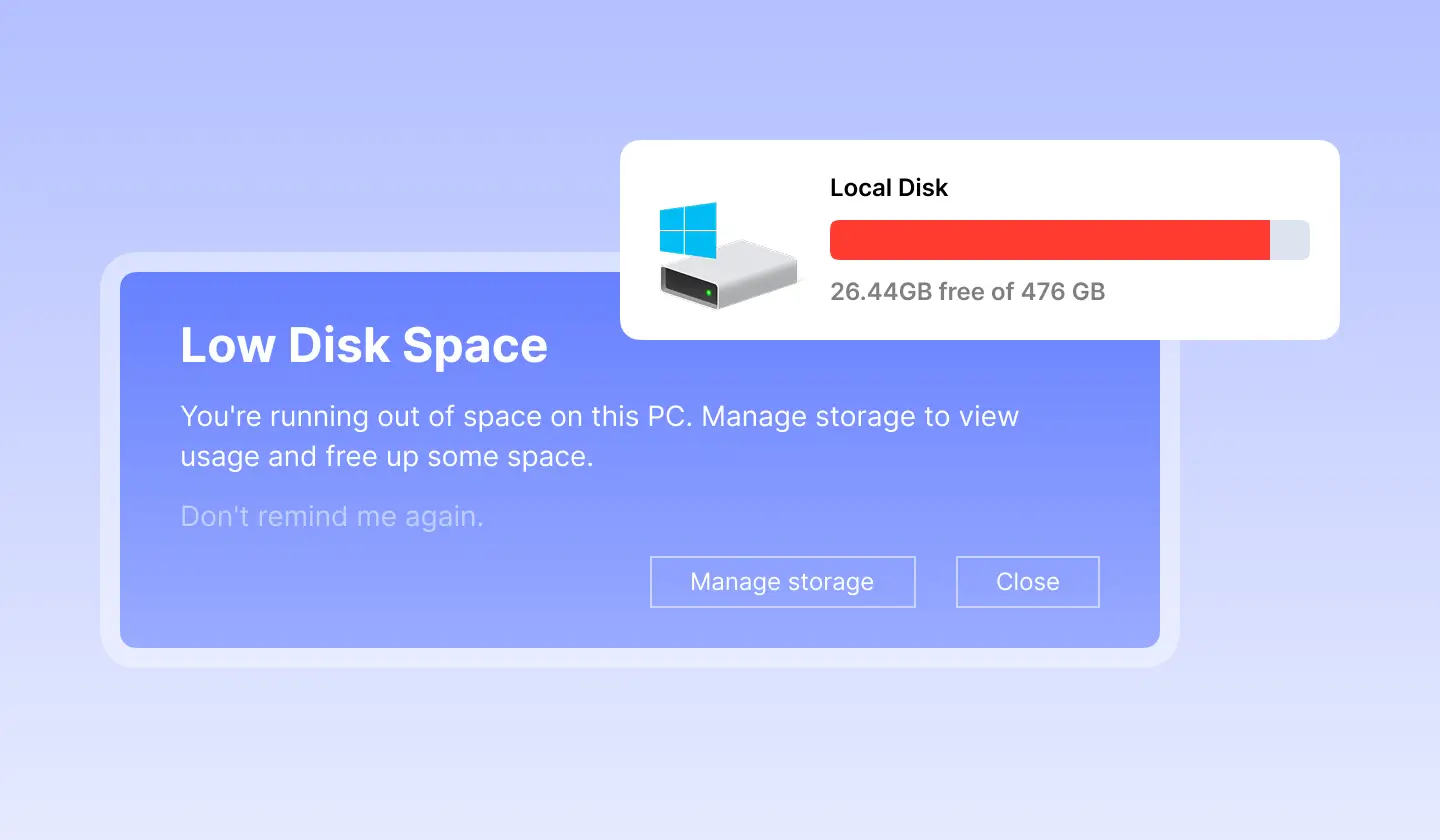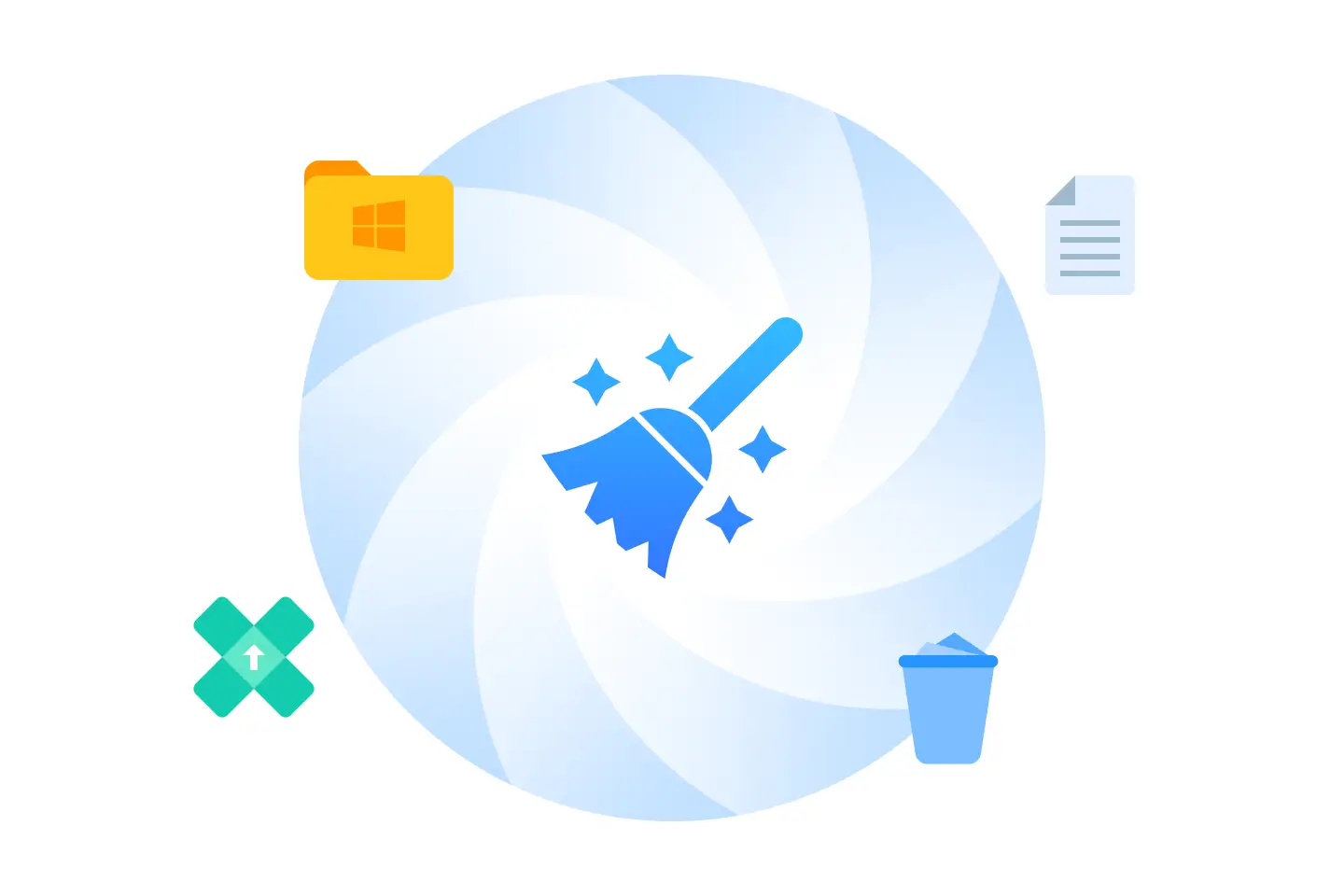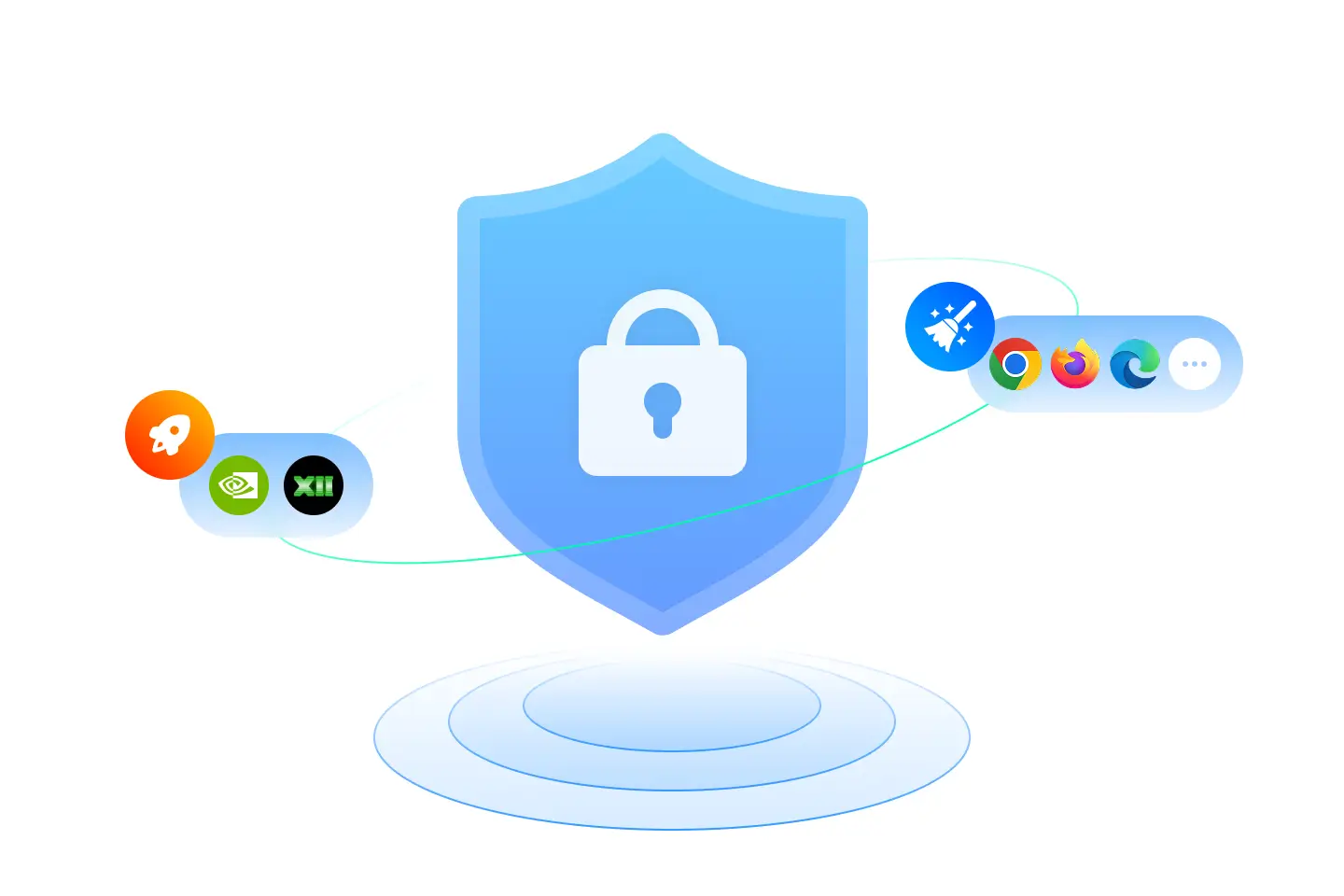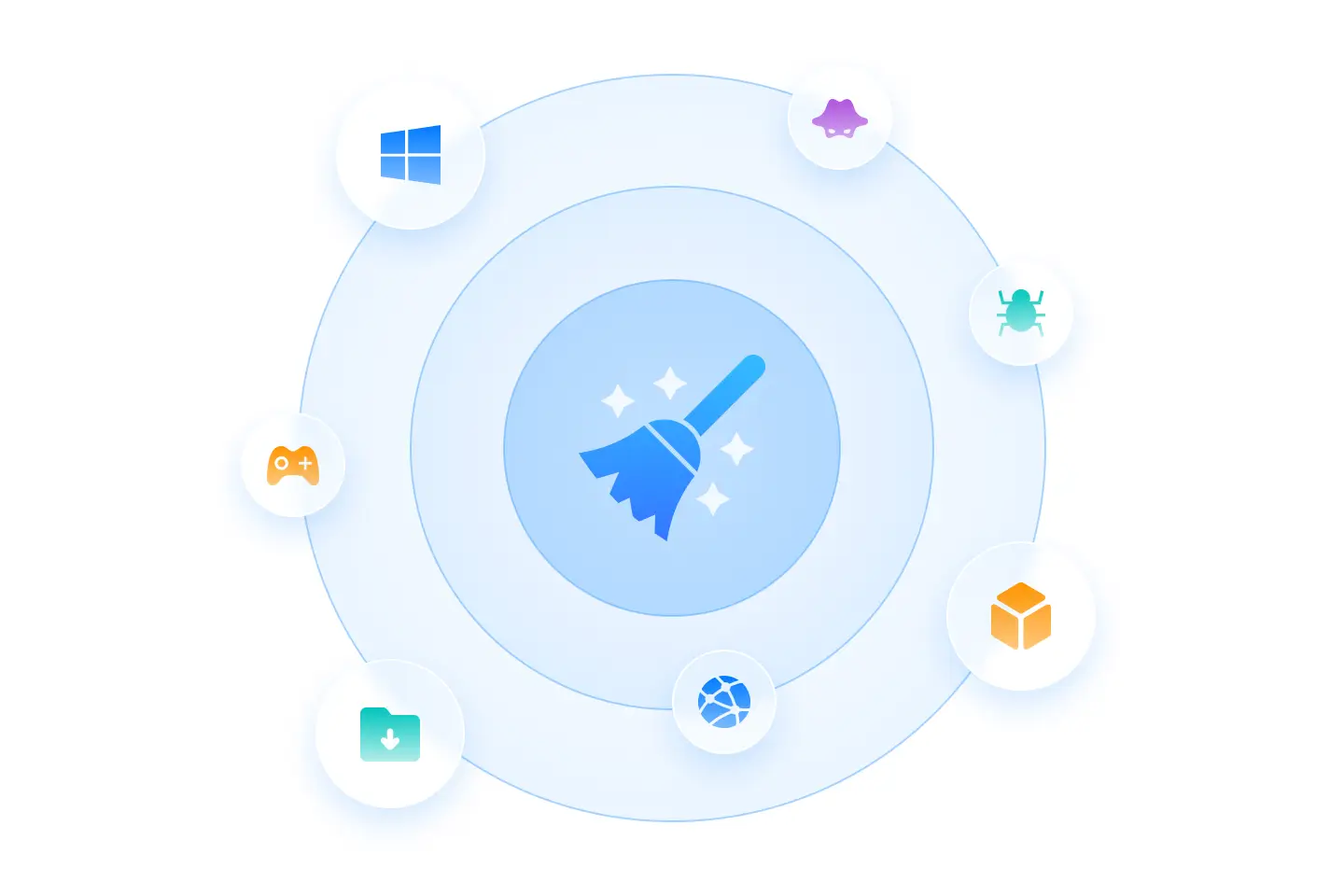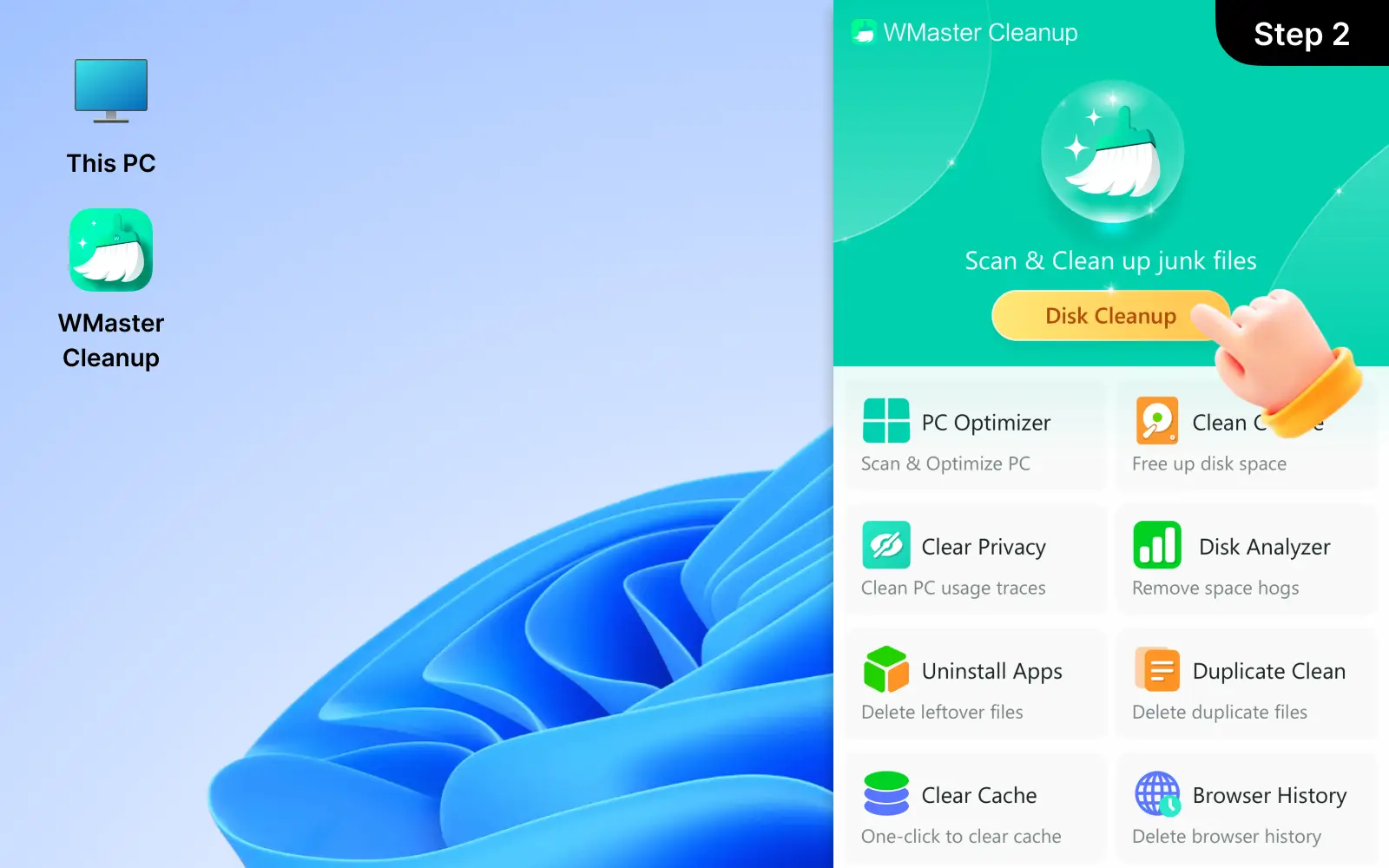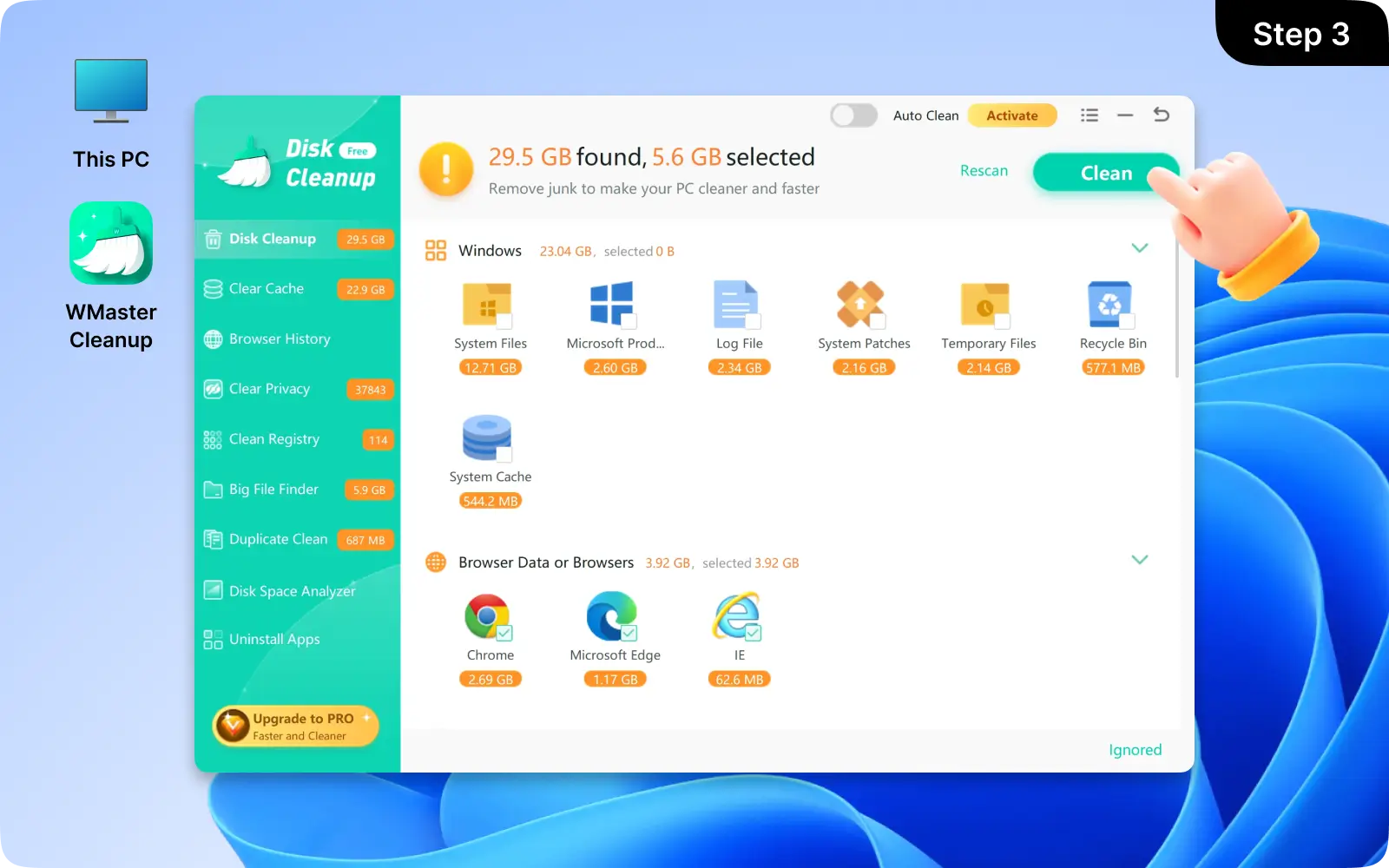1. Compared with Windows Disk Cleanup, what's our strength?

The Windows built-in Disk Cleanup tool provides the basic system junk removal service. However, WMaster Cleanup offers a more comprehensive and intelligent solution; it can deep scan your system to find out the hidden cache, software residues, rarely used files, malware, game cache, etc., and then remove them with one click. The whole process is done in a real-time performance optimization system.
In addition, WMaster Cleanup tool offers an intuitive and modern interface, which will help users free up disk space more easily than the Windows Disk Cleanup tool.
2. Is it safe to do a disc cleanup?

Yes, it is safe to do a disc cleanup. To have a deep and thorough cleanup, you'd better choose a reliable and trusted disk cleanup tool. The goal of WMaster Cleanup's disk cleanup feature is to clean the junk files that accumulate over time to free up storage.
The disk cleanup of WMaster Cleanup safely removes:
Temporary Files;
System Cache;
Browser Cache & Cookies;
Recycle Bin Contents;
Game cache;
Software residue;
Malware;
Rarely used files and more.
3. What files should I delete in WMaster Cleanup's disk cleanup?

Our disk cleanup feature provides an auto scan and one-click cleanup capability. There are 11 types of junk files we support cleaning up, including system files, temporary files, recycle bin items, browser cache & cookies, software residue, rarely used files, game cache, junk music & video, malware, downloaded program files, and more. You can see the default selection of the junk files, which are safe to delete.
Tips: There are also custom selections to let you manually choose which junk files to delete, but you need to pay attention not to delete important files wrongly.
4. Is WMaster Cleanup's disk cleanup feature totally free to use?

Yes, our disk cleanup feature is totally free to use; you can enjoy the free removal of up to 11 types of junk files in one click.
5. How to get more disk space on PC?

To get more disk space on your PC, the easiest way is to use the all-in-one disk cleanup tool—WMaster Cleanup.
Firstly, click the Disk Cleanup feature, and scan and remove temporary files, system cache, browser cache, junk music & videos, and software residue to free up disk space.
Secondly, navigate to Big File Finder. This feature will help you find large files, that are unnecessary, like useless videos, documents, and music, and then delete them with one click.
Next, navigate to "Uninstall Apps." WMaster Cleanup will scan and detect unused programs. You can check and review them, then decide whether to uninstall a single one or uninstall these programs in batches with one click.
Finally, for some large files that are not used frequently but are still crucial, you can transfer them to the external hard drive, USB drive, or SD card.
Clean over 11 types of junk files to free up disk space in seconds.
Detect and remove malware, bloatware, and other rarely used programs in one click.
Deep scan and remove hidden clutter that Windows Disk Cleanup often misses.
Auto clean mode for junk files and privacy traces to regularly protect and speed up your PC.